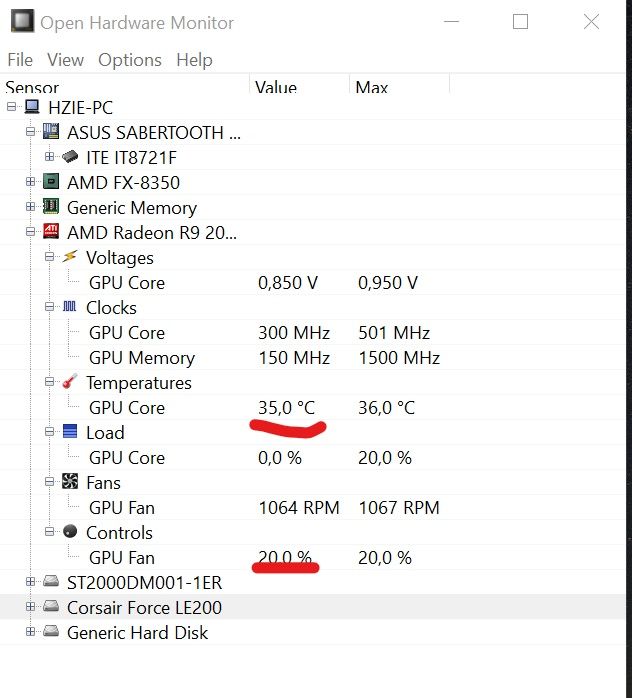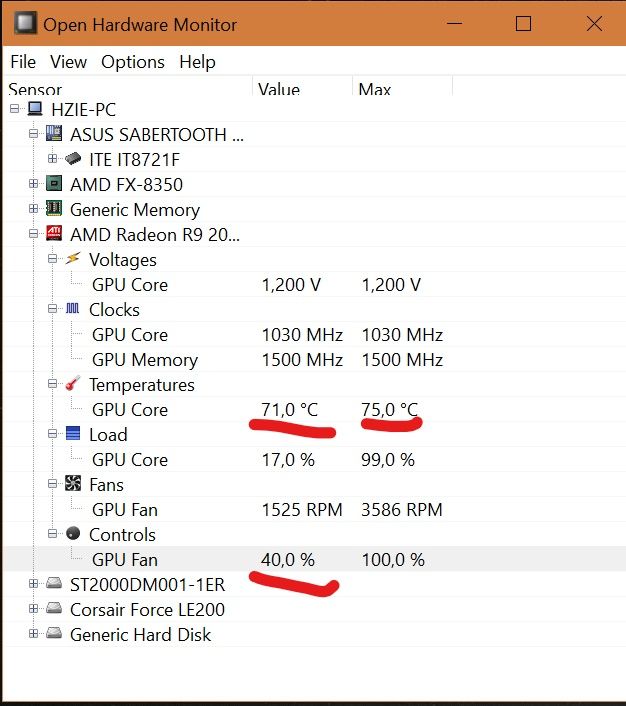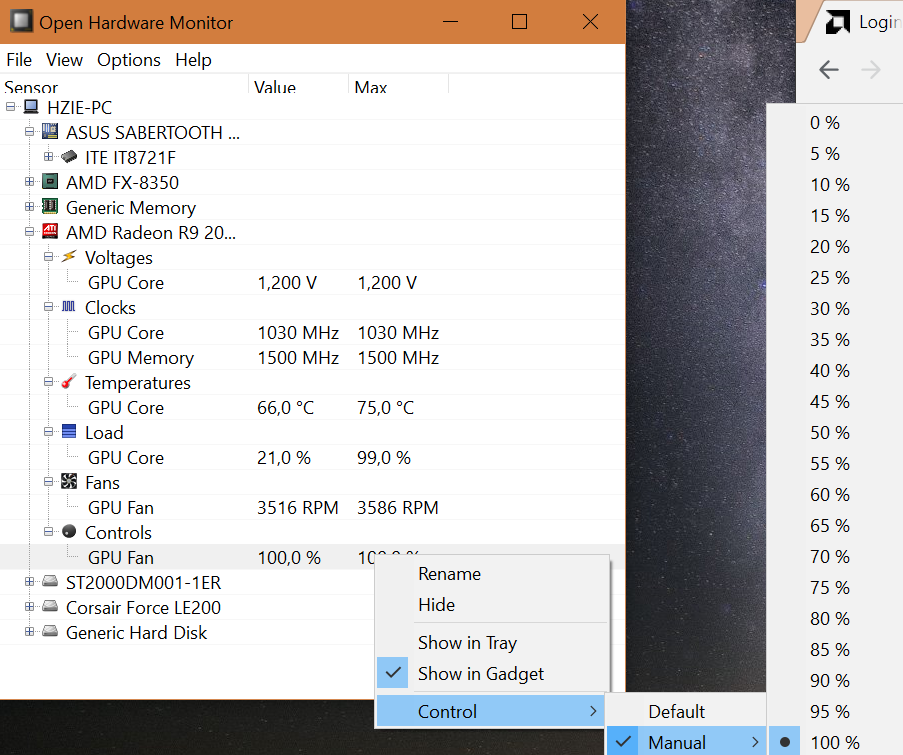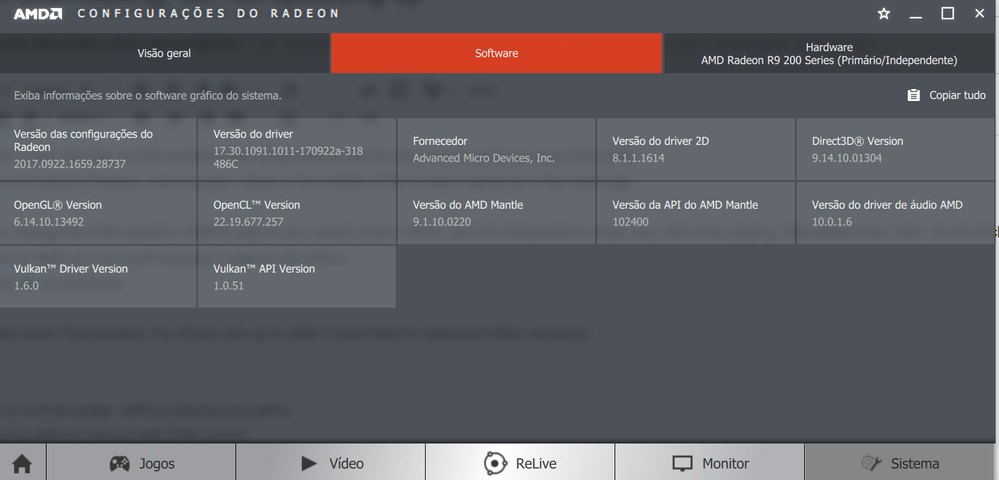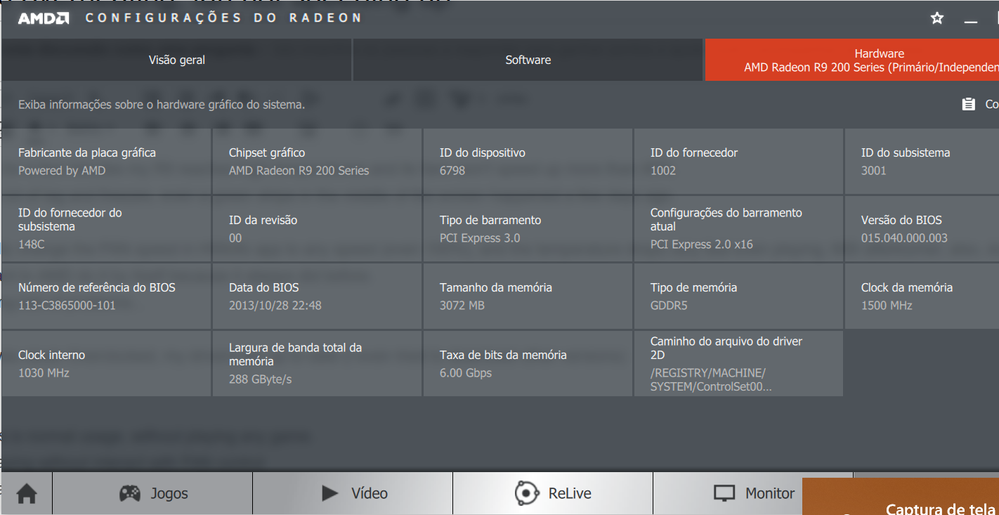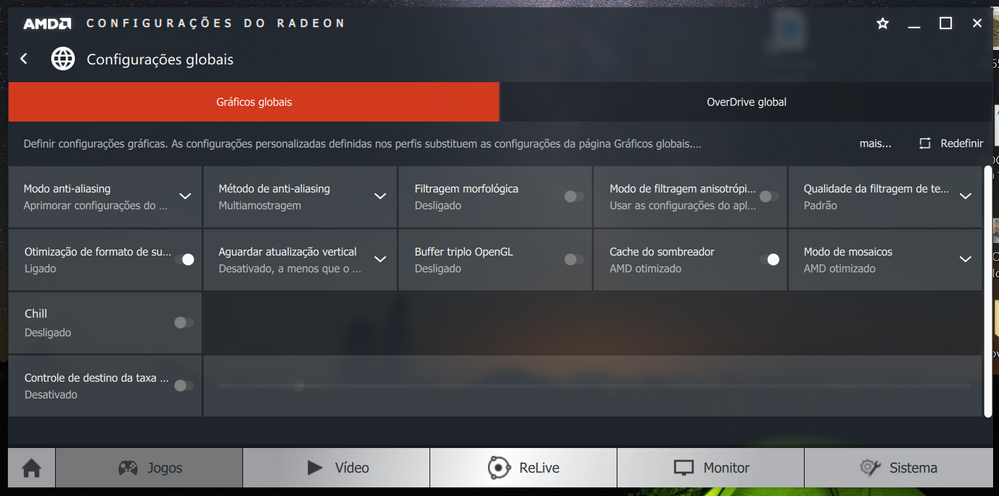Graphics Cards
- AMD Community
- Support Forums
- Graphics Cards
- Re: R9 280 overheating, fan not speeding up
- Subscribe to RSS Feed
- Mark Topic as New
- Mark Topic as Read
- Float this Topic for Current User
- Bookmark
- Subscribe
- Mute
- Printer Friendly Page
- Mark as New
- Bookmark
- Subscribe
- Mute
- Subscribe to RSS Feed
- Permalink
- Report Inappropriate Content
R9 280 overheating, fan not speeding up
After playing for a few minutes my R9 reaches high temperatures and its fans won't speed up more than 40%.
This cause a lot of lag and freezes, even a green stripe in the middle of the screen happened a few days ago.
I can manually change the FAN speed in HWinfo app to any speed (even 100%), and the temperature drops very fast even playing, MSI afterburner, also, do the trick... BUT i just want to AMD do it by itself because it always did before.
This is causing lots of problems...
This started suddenly...
My system was never Overclocked, my drivers are up to date (as the image 4 and 5 shows) and I even tried to download other driver versions.
Image 1 - this is normal usage, without playing any game.
Image 2 - Playing without interact with FAN control
Image 3 - Playing, but setting FAN to 100% speed
- Mark as New
- Bookmark
- Subscribe
- Mute
- Subscribe to RSS Feed
- Permalink
- Report Inappropriate Content
In Radeon Settings, you'll need to configure a custom fan profile under Global Settings in the gaming section, instead of leaving it on Automatic. Once it's changed, apply the settings and save the settings in an XML file if you wish.
- Mark as New
- Bookmark
- Subscribe
- Mute
- Subscribe to RSS Feed
- Permalink
- Report Inappropriate Content
Well i think my Raddeon APP is a little different, i can only set a constant speed over there but in the Overdrive tab, not in global.
- Mark as New
- Bookmark
- Subscribe
- Mute
- Subscribe to RSS Feed
- Permalink
- Report Inappropriate Content
Well, I noticed something right now... Some sites refer my GPU as being
R9280"X" and others no "X", and the download section provides for both...
So this could be a thing...
Also, My Windows is always up to date and already did those steps a few
months ago.
I'm not using MSI anymore as well.
This is exactly like mine:
Em sex, 14 de set de 2018 às 13:00, elstaci <amd-external@jiveon.com>
escreveu:
Community <https://community.amd.com/?et=watches.email.thread>
Re: R9 280 overheating, fan not speeding up in Graphics
- Mark as New
- Bookmark
- Subscribe
- Mute
- Subscribe to RSS Feed
- Permalink
- Report Inappropriate Content
Both GPU cards 280 and 280x uses the same AMD Driver.
EDIT: 09/16/2018 - Deleted all references concerning AMD WATTMAN since the GPU card is not support by Wattman only AMD OVERDRIVE. My mistake since AMD WATTMAN mentions that all GPU cards later than R7 260 are compatible until I was corrected. The AMD WATTMAN statement of GPU compatibility was not clear but misleading.
- Mark as New
- Bookmark
- Subscribe
- Mute
- Subscribe to RSS Feed
- Permalink
- Report Inappropriate Content
Your pics from first post show 2017 driver (17.9.3 ?), what current driver did you update to ?
And some Gen.1 cards do not have 'Wattman' (still limited to 'Overdrive').
- Mark as New
- Bookmark
- Subscribe
- Mute
- Subscribe to RSS Feed
- Permalink
- Report Inappropriate Content
goodplay thanks for clearing that up for me![]()
AMD should really clear up what GPU cards are compatible with AMD WATTMAN.
According to AMD WATTMAN any GPU newer then R7 260 should be compatible: (from AMD WATTMAN Requirements) How to Tune GPU Performance Using Radeon Wattman and Radeon Chill
Radeon WattMan Requirements
Radeon WattMan is supported on AMD Radeon R7 260 Graphics Series products and higher. It is recommended to always use the latest compatible driver for your GPU when configuring Radeon Wattman on a Windows® based system.
Windows compatibility is dependent on the GPU. Please check the Product Resources Center for specifications and compatibility information.
Note!
Radeon WattMan is not supported on APU Graphics or the AMD Radeon™ R7 370 Graphics Series.
- For APU Graphics, AMD Radeon R7 370 Graphics and products older than Radeon™ R7 260, performance tuning is available via AMD Overdrive.
- The availability of specific Radeon WattMan features will depend on the GPU being used.
This old thread indicates what GPU cards are now compatible from 2016: AMD's Crimson ReLive Edition Suite Packs Lots of Goodies | Digital Trends
On top of introducing Radeon Chill, Crimson ReLive Edition updates Radeon WattMan to include more than just the Radeon RX 480, RX 470, and RX 460 graphics cards. The utility can now be used with the following:
| Radeon R9 Fury Series | R9 390 Series | R9 380 Series |
| R9 290 Series | R9 285 Series | R9 260 Series |
| R7 360 Series | R7 260 Series |
So it does look like the R9 280/280x is not supported by AMD WATTMAN which explains why you don't see it. You then need to use the older version of AMD WATTMAN called AMD OVERDRIVE as mentioned by goodplay in your Radeon Settings.
Here it shows you where to configure your Fan Control using Overdrive: Can I control the GPU clock and fan speed in the AMD Radeon™ Software
NOTE: disable any software that controls the GPU Fans first to make sure it doesn't conflict with Overdrive. If Overdrive doesn't work then you have no choice but to download another 3rd party Fan controller like MSI Afterburner. But if you start having strange problems with your GPU or Radeon Software after installing MSI Afterburner than you need to uninstall MSI . Generally, AMD Forums doesn't recommend installing any 3rd party software that controls the GPU or CPU unless it is made by AMD due to the fact it may not be totally compatible with AMD Display Drivers and it software.
- Mark as New
- Bookmark
- Subscribe
- Mute
- Subscribe to RSS Feed
- Permalink
- Report Inappropriate Content
Your amd overdrive link is for amd apu/cpu(pre Ryzen), the normal graphics driver download is all that's needed.
If the newer driver does include wattman for his card, it may have limited features(on some 200/300 series) as per,

- Mark as New
- Bookmark
- Subscribe
- Mute
- Subscribe to RSS Feed
- Permalink
- Report Inappropriate Content
yes, i realized that when I hit the "Learn More" box. So, I edited my comment by deleting the Overdrive Download Link just before your posted your comment.
The OP already has Overdrive in his Radeon Settings.
The R9 280/280x, aren't as you mentioned, supported by AMD Wattman. If you read the requirements in my comment concerning AMD WATTMAN, it mentions that Wattman may not have all the full features active depending on the GPU card installed and supported.
- Mark as New
- Bookmark
- Subscribe
- Mute
- Subscribe to RSS Feed
- Permalink
- Report Inappropriate Content
No probs, but OP needs to confirm what driver is currently installed.
- Mark as New
- Bookmark
- Subscribe
- Mute
- Subscribe to RSS Feed
- Permalink
- Report Inappropriate Content
I googled the Display driver and it comes up with AMD Driver 17.9.2 : Radeon-Software-Crimson-ReLive-Edition-17.9.2-Release-Notes
rvotri you need to update your AMD Driver. It is fairly old according to your Radeon Settings image. You can download the latest from here: AMD Radeon™ R9 280 Drivers & Support | AMD
- Mark as New
- Bookmark
- Subscribe
- Mute
- Subscribe to RSS Feed
- Permalink
- Report Inappropriate Content
Ok guys... Sorry for late answer... And thanks in advance for assist. Everything has started with na driver update from Catalyst, "Adrenalin" was the version name i think.... I guess some mistake in the driver caused the fans to not Speed Up/Down then i must have played some games before realize that Video Card was very hot. Also this probably screwed my GPU, i had to change the Switch to the second bios to make it work again, and worked but keep the fan problem, also some glitches started to happen, some random colors all over the screen, then one day it didn't booted anymore, only in safe mode. So i used the DDU and installed the driver that came in the Box CD and is that one i'm currently using. I hadn't any more glitches but the fan problem persist.
I'll try right now DDU and the new driver again. I'm not using MSI, but in the Overdrive tab, i select for each game 80% fan speed, and this Works fine, but i affraid i would forget to set it for a new game a probably fry my Card.
My Fans Always worked fine, never made any kind of overclock... Just happened... ![]()
- Mark as New
- Bookmark
- Subscribe
- Mute
- Subscribe to RSS Feed
- Permalink
- Report Inappropriate Content
No Joy guys! Driver 18.9.1 installed and still doesn't speed up.
Now i have the Overdrive to every game, but it doesn't work, it doens't respect game fan set speed, only global.
I have to manually change speed on Global Overdrive, play game and then revert to normal speed again.
I never turn my computer off, so its noisy in my bedroom to keep fan on high speed if not playing.
If someone has interess, i would provide a Teamviewer access to see if there's something else that can be done.
- Mark as New
- Bookmark
- Subscribe
- Mute
- Subscribe to RSS Feed
- Permalink
- Report Inappropriate Content
What is the Make & exact Model of your Asus Sabertooth Motherboard and GPU card do you have in your Computer?
This old website give instructions on how to configure Overdrive to control the GPU Fan: How to Adjust a Graphics Card Fan's Speed | Techwalla.com
For ATI Graphics Cards
Step 1
Open ATI Catalyst and select "ATI Overdrive" in the drop-down menu at the top left of the program window. ATI Catalyst is included with all ATI graphics cards and should already have been installed as part of the driver installation process. If you haven't installed it yet, the most recent version is available at the AMD website (see Resources).
Step 2
Click the "Enable ATI Overdrive" box to enable manual graphics card settings, then click the "Enable Manual Fan Control" box to allow changes to fan speed.
Note that while you can check the "Enable Manual Fan Control" box without also checking the "Enable ATI Overdrive" box, any changes to fan speed will be ignored until both boxes are checked.
Step 3
Set the slider under the "Enable Manual Fan Control" box to a value between 20 percent and 100 percent. Values under 20 percent aren't allowed because they risk damaging the card.
Step 4
Click the "Apply" button to change the fan speed, then click the "OK" button to finalize the settings and exit the program.
I know you probably have done all that from above. just covering the basics.
From the previous link on how to configure Overdrive from AMD:If the manufacturer has customized settings for the card, the option for changing these settings may be disabled in AMD OverDrive™. In this case, please use the performance tweaking software provided by the graphics card manufacturer.
If Overdrive is unable to maintain automatic GPU Fan control. Open a AMD EMAIL SUPPORT TICKET and see what they suggest: Email Form .
- Mark as New
- Bookmark
- Subscribe
- Mute
- Subscribe to RSS Feed
- Permalink
- Report Inappropriate Content
Asus Sabertooth 990FX 2.0
I don't have Catalyst, but "AMD Radeon Settings", and i actaully can manually set Overdrive global fan speed... But it's just that i don't want. I sleep in the same room computer is, so it's noisy, and i don't want to chage up and down everytime i play and stop playing... If someone else unaware play, would fry my Videocard.
I have watercooler in the processor and it's very silent, but when i set fan speed to videocard it has a signficant noise.
I would like to have the automatic feature working... Just it.
- Mark as New
- Bookmark
- Subscribe
- Mute
- Subscribe to RSS Feed
- Permalink
- Report Inappropriate Content
Does your Overdrive Global Settings look like the one shown here at AMD Support : Can I control the GPU clock and fan speed in the AMD Radeon™ Software

Where Target GPU Temperature starts at 25c - 15% Fan speed and goes up to 75c - 100% Fan Speed?
- Mark as New
- Bookmark
- Subscribe
- Mute
- Subscribe to RSS Feed
- Permalink
- Report Inappropriate Content
Not sure the issue is solely heat related as 75C is average max, (several tested here) https://www.tomshardware.com/reviews/radeon-r9-280x-third-party-round-up,3655-4.html
Try running the card with overdrve/wattman disabled (the cards vbios fan control should do its job).
First reset overdrive/wattman

Then disable it

Also uninstall any oc/fan control apps (including O.Hw.M), you can download CPUID hardware monitor as an alternative.
Is the issue with a particular (or all) game/s, and did you purchase the card new/used ?
For troubleshooting, shutdown(temporary disable) any/all non essential apps from 'startup' in task manager.
- Mark as New
- Bookmark
- Subscribe
- Mute
- Subscribe to RSS Feed
- Permalink
- Report Inappropriate Content
My Radeon Setting don't have Wattman and its full up to date. The videocard has 2 years, i bought it new. I don't have any third party app controling fan anymore.
Around 80° some glitches happens and 82 83 it freezes. Once, the Gas Pipe in the heatsink burn my finger real bad.
- Mark as New
- Bookmark
- Subscribe
- Mute
- Subscribe to RSS Feed
- Permalink
- Report Inappropriate Content
The maximum temperature for your GPU is 95c, anything below that is safe for long term use.
Wattman support is limited on the older generation GCN 1.0 GPUs.
If you are not happy with the default behaviour of your fanp profile, i would suggest using MSI Afterburenr to customise your own fan profile, to save you having to keep adjusting it each time you play a game.
- Mark as New
- Bookmark
- Subscribe
- Mute
- Subscribe to RSS Feed
- Permalink
- Report Inappropriate Content
Ok. So... Glitches and freezing around 85 celcius isn't temperature related? Anyway, I'm sure it never gets that hot before. My computer has two fan exhaust on top and the exhaust temperature is very hot while playing. It, even, warms up my bedroom hahaha. I'll be back on MSI again, at least It used to keep video card lot colder.
- Mark as New
- Bookmark
- Subscribe
- Mute
- Subscribe to RSS Feed
- Permalink
- Report Inappropriate Content
Shouldn't be, assuming the card isn't faulty.
- Mark as New
- Bookmark
- Subscribe
- Mute
- Subscribe to RSS Feed
- Permalink
- Report Inappropriate Content
Since the updated driver and software have been installed,this is happening everytime computer wakes up: Computer won't Wake, i have to press reset to make it work again.
As soon it shows desktop: "default radeon wattman settings have been restored due to unexpected system failure".![]()