Drivers & Software
- AMD Community
- Support Forums
- Drivers & Software
- Re: Constantly having to switch updates
- Subscribe to RSS Feed
- Mark Topic as New
- Mark Topic as Read
- Float this Topic for Current User
- Bookmark
- Subscribe
- Mute
- Printer Friendly Page
- Mark as New
- Bookmark
- Subscribe
- Mute
- Subscribe to RSS Feed
- Permalink
- Report Inappropriate Content
Constantly having to switch updates
I keep having to update my software in order to actually get the effects of my GPU. Even when it is all up to date it still doesn't work; I just have to go back to the previous update and then go back again when that stops working. It isn't windows updates though, because that's what I thought, so I disabled all windows updates, but it is still happening. I have to switch updates every time I want to play a game, otherwise I get about 9 fps. I'm using the Radeon RX 560.
Does anyone know how to fix this?
Solved! Go to Solution.
- Mark as New
- Bookmark
- Subscribe
- Mute
- Subscribe to RSS Feed
- Permalink
- Report Inappropriate Content
Just did- I'll let you know if it still doesn't work (sometimes it takes a few times turning off my computer before it stops working).
- Mark as New
- Bookmark
- Subscribe
- Mute
- Subscribe to RSS Feed
- Permalink
- Report Inappropriate Content
Did you ever try to make a clean install of a driver with DDU ?
- Mark as New
- Bookmark
- Subscribe
- Mute
- Subscribe to RSS Feed
- Permalink
- Report Inappropriate Content
Just did- I'll let you know if it still doesn't work (sometimes it takes a few times turning off my computer before it stops working).
- Mark as New
- Bookmark
- Subscribe
- Mute
- Subscribe to RSS Feed
- Permalink
- Report Inappropriate Content
Try disabling Fast start up then re-clean install the driver of your choice:
(Remember to reboot after disabling fast start)
How to Enable or Disable Fast Startup
Deciding whether to bother with Fast Startup actually takes longer than turning it on or off. First, open up your power options by hitting Windows+X or right-clicking your Start menu and selecting Power Options. In the Power Options window, click “Choose what the power buttons do.”

If this is the first time you’ve messed with these settings, you’ll need click “Change settings that are currently unavailable” to make the Fast Startup option available for configuration.
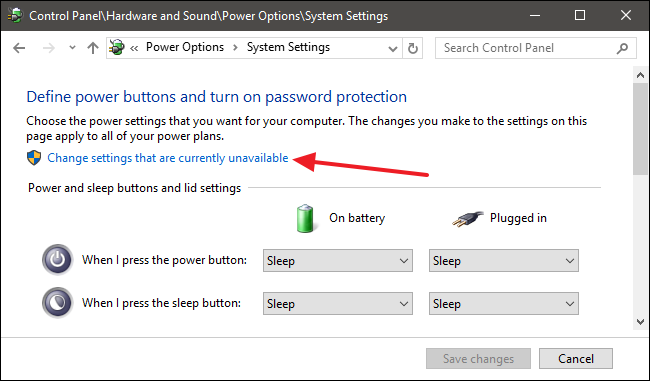
Scroll to the bottom of the window and you should see “Turn on fast startup (recommended),” along with other shutdown settings. Just use the check box to enable or disable Fast Startup. Save your changes and reboot your system to test it out.

If you don’t see the option at all, it means hibernation is not enabled on your machine. In this case, the only shutdown options you’ll see are Sleep and Lock. The quickest way to enable hibernation is to close the power settings window and then hit Windows+X and open Command Prompt (Admin). At the Command Prompt, type the command:
powercfg /hibernate on
After turning hibernate on, run through the steps again and you should see both the Hibernate and Fast Startup options.
Windows 10 Fast Startup could be detrimental to your computer
- Mark as New
- Bookmark
- Subscribe
- Mute
- Subscribe to RSS Feed
- Permalink
- Report Inappropriate Content
Very sorry for a long wait but that worked, thank you
