Drivers & Software
- AMD Community
- Support Forums
- Drivers & Software
- Re: HDMI audio interface thinks it's unplugged
- Subscribe to RSS Feed
- Mark Topic as New
- Mark Topic as Read
- Float this Topic for Current User
- Bookmark
- Subscribe
- Mute
- Printer Friendly Page
- Mark as New
- Bookmark
- Subscribe
- Mute
- Subscribe to RSS Feed
- Permalink
- Report Inappropriate Content
HDMI audio interface thinks it's unplugged
Win 10 Home, AMD FX6300, ASUS Radeon R9 270X, audio-capable HDMI cable connected to this HDMI audio extractor switch. Yes, I've tested other ports on the switch and other cables. Everything works with other devices, just not my PC.
In Sound Settings, only my onboard sound card shows as an available output device. In the troubleshooter, it shows 6 devices labeled "(1-6) - Digital Display Audio - AMD High Definition Audio Device" that think they're unplugged: "The connector for this device is located in the HDMI connector."
Last week, I rebuilt my PC after a hard drive crash, so the environment is pretty clean. I let Windows install the AMD drivers, but that didn't include the audio drivers. I just installed the Adrenaline edition software v18.8.1, and I get the same result. As this thread suggests, I've tried reverting the PCI Express Root Complex driver to the Microsoft PCI Bus driver, but no change.
What's my next step?
Edit: I booted the PC from a Linux live distro, and the HDMI out to the splitter works perfectly, so I've ruled out the possibility of any hardware issues.
Edit2: I realized that the PCI Bus driver was causing random hard freezes, so I reverted that change.
- Mark as New
- Bookmark
- Subscribe
- Mute
- Subscribe to RSS Feed
- Permalink
- Report Inappropriate Content
In the Sound Panel, if you right click on the menu it and then click on show "disconnected" or "Disabled" Audio devices, is your HDMI Splitter listed under any of those two categories?
Try disabling your onboard sound card in Sound panel or Device Manager and see if it switches or recognizes the HDMI Splitter connected to your AMD GPU Card.
EDIT: 09/08/2018 - Deleted all contents concerning MST since he is using a HDMI Switch to have several HDMI inputs to HDMI output to one HDMI Monitor/TV.
- Mark as New
- Bookmark
- Subscribe
- Mute
- Subscribe to RSS Feed
- Permalink
- Report Inappropriate Content
Where in the sound panel is there a menu for me to right click and show disconnected devices?
It's not an HDMI splitter, it's an HDMI switch. (The opposite: two devices to one display) In its capacity as a passive audio extractor, I wouldn't expect the PC to see it at all. It would only be seeing the display that's connected to the output.
And to reiterate, when I boot into Linux, everything works perfectly, indicating that this is a Windows driver/configuration issue.
- Mark as New
- Bookmark
- Subscribe
- Mute
- Subscribe to RSS Feed
- Permalink
- Report Inappropriate Content
I picked an audio device and Right click the mouse button and this Menu shows up:
- Mark as New
- Bookmark
- Subscribe
- Mute
- Subscribe to RSS Feed
- Permalink
- Report Inappropriate Content
elstaci wrote:
Might be better using a MST Hub on the DP port to connect more than one HDMI monitor to your computer.
I'm not using multiple monitors, so I have no use for an MST hub.
- Mark as New
- Bookmark
- Subscribe
- Mute
- Subscribe to RSS Feed
- Permalink
- Report Inappropriate Content
Yes, all 6 of the "not plugged in" devices show up.
- Mark as New
- Bookmark
- Subscribe
- Mute
- Subscribe to RSS Feed
- Permalink
- Report Inappropriate Content
Can you clarify how you have your HDMI switch connected on your computer?
I really not knowledgeable about HDMI Switchers except from what I read at Amazon.com.Amazon.com: Proster 3x1 HDMI Switch with Audio Extractor HDMI Switcher HDMI Audio Converter Include ...
What are all the HDMI inputs connected to the HDMI Switcher and what is the output connected to?
Go to Windows Settings - Update & Security - Troubleshoot - and click on "PLAYING AUDIO" troubleshooter and see what results you get also on "Hardware & Devices" in case for some reason your HDMI Switcher is not properly installed.
In Device Manager do you see your HDMI Switcher installed? Are there any Yellow Exclamation marks? Try reinstalling your HDMI Switcher driver through Device Manager "Properties".
See if this website troubleshooting tip helps in any way: Windows 10 HDMI Audio Not Working - How to Fix - The Windows Plus
If no one is able to help you with your problem, open an AMD EMAIL SUPPORT TICKET and see what they say: Email Form
- Mark as New
- Bookmark
- Subscribe
- Mute
- Subscribe to RSS Feed
- Permalink
- Report Inappropriate Content
First of all, thank you. I really appreciate you trying to help.
Initially, I was frustrated that you were hung up on the HDMI audio extractor, because the computer cannot "see" it any more than it can see the cable connecting to the display.
So to experiment, I connected it to the TV to prove that it wouldn't work that way either. But it did work. Windows recognized the TV and selected HDMI as the default audio.
I think I have uncovered the problem, though I still don't have a solution. I don't know the technical details of device ID over HDMI, but when I connected the TV, Windows detected the model and "knew" that it had audio support, so it enabled the interface. But since the audio extractor is an inline device, it doesn't have its own device ID. It forwards the device ID of the display panel (which is apparently unknown, bc it just shows as generic). Windows thinks there's no audio support, so it disables the interface.
Now I need to figure out how to force it to enable even though it thinks it's unsupported.
- Mark as New
- Bookmark
- Subscribe
- Mute
- Subscribe to RSS Feed
- Permalink
- Report Inappropriate Content
This is more of a Windows issue than a Display Driver issue, IMO. If you haven't been able to fix the problem and no one else is able to help then try going to this website that specializes in Windows : Windows 10 Help Forums
Since your TV was seen by the AMD Audio driver than it most likely is a Windows issue. Maybe you need to update a Hardware driver that will work with your HDMI Switch.
- Mark as New
- Bookmark
- Subscribe
- Mute
- Subscribe to RSS Feed
- Permalink
- Report Inappropriate Content
i have this same exact problem. My setup is msib350m gaming pro motherboard, ryzen 3 2200g integrated graphics, seagate barracuda 1tb hdd and seagate firecuda sshd, and a evga b1 psu. I have my pc connected to my tv and im running windows 10 64bit. I cant hear anything coming from my pc and I cant use my headset cuz i also have problems with my 3.5mm jack on the front on back. Any help is appreciated. THX.
- Mark as New
- Bookmark
- Subscribe
- Mute
- Subscribe to RSS Feed
- Permalink
- Report Inappropriate Content
I have a vaguely similar setup in that I use my television for sound and audio. Mine varies in that I pipe the audio to an A/V Receiver which splits the audio off to my surround sound and passes the video through to the television.
Anyways I encountered this same issue tonight. My fix was to uninstall my generic monitor drivers and then allow it to reinstall and reboot. If you use customized monitor drivers to avoid getting stuck at 30fps, don't do it. Deal with manually changing your resolution and frequency if you don't want to game at the same resolution as your windows desktop.
- Mark as New
- Bookmark
- Subscribe
- Mute
- Subscribe to RSS Feed
- Permalink
- Report Inappropriate Content
Thank you! It worked ![]()

