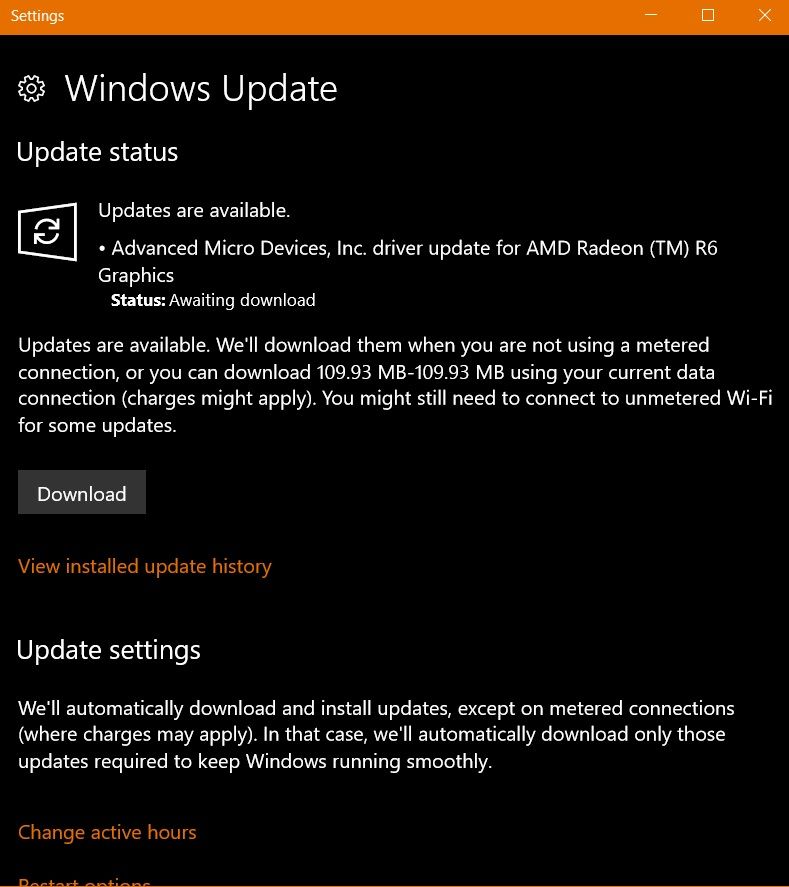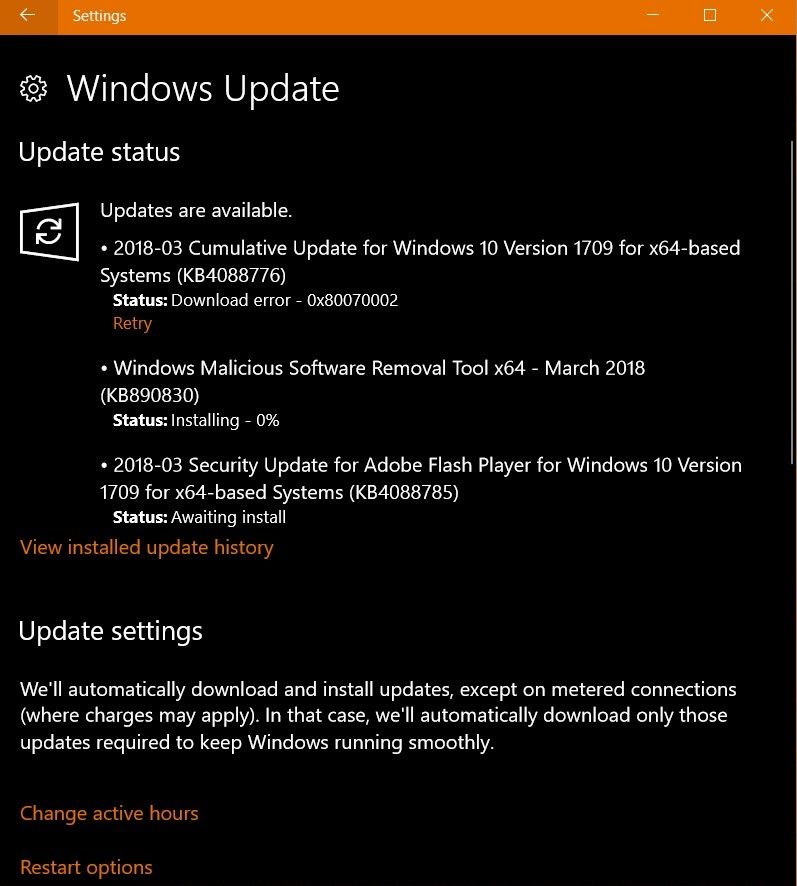Drivers & Software
- AMD Community
- Support Forums
- Drivers & Software
- Re: Windows 1- FCU Keeps Downgrading My AMD Driver...
- Subscribe to RSS Feed
- Mark Topic as New
- Mark Topic as Read
- Float this Topic for Current User
- Bookmark
- Subscribe
- Mute
- Printer Friendly Page
- Mark as New
- Bookmark
- Subscribe
- Mute
- Subscribe to RSS Feed
- Permalink
- Report Inappropriate Content
Windows 1- FCU Keeps Downgrading My AMD Drivers - Radeon HD 7730m
Hi everybody!
I have a Dell Inspiron 7520 notebook, with a dedicated AMD Radeon HD 7730m, with Windows 10 (always kept up-to-date, I mean Fall Update is installed, etc).
3 weeks ago I noticed a FPS drop while playing War Thunder, same happened with other apps. If I remember correctly no update was installed at that time (WT, AMD or Windows), everything began abruptly.
Updated the Intel 4000 driver. Nothing.
The AMD driver was up-to-date, so I uninstalled it with the AMD tool (also tried DDU many times) and reinstalled it. It worked, but after restarting the OS everything turned back as before. By the way, I wasn't even able to start AMD Settings.
Then I realized Windows Updated was installing an old version of the driver (a 2015 version, I don't actually recall the exact number) over the recent version I had just installed. I disabled with the specific tool that specific update. But nope!
Now, here's the situation: checking Device Manager it says that the latest driver is installed (17.12, the WHQL). BUT, if I open AMD settings (thank God at least this works now) it says that version 17.50ecc version is installed at the moment. And this definetely gives me awful performances with many apps. I can re-install the driver, but after Windows reboot... meh.
So, the question is: what kind of sorcery is this? I've looked for solutions on this and other forums, it seems I'm not the only one having this issue, but I really can't understand what's wrong with this...
Thanks for your help ![]()
Message was edited by: Matt B
We have updated the title of this discussion with relevant details to better describe your issue.
- Mark as New
- Bookmark
- Subscribe
- Mute
- Subscribe to RSS Feed
- Permalink
- Report Inappropriate Content
Try using Group Policy on Windows 10 to prevent updating drivers through Windows Update. That was the only way to stop it on my computer. You can google on what to change in Group Policy to stop Windows Update of Drivers.
- Mark as New
- Bookmark
- Subscribe
- Mute
- Subscribe to RSS Feed
- Permalink
- Report Inappropriate Content
Was it in Computer Configuration => Administrative Templates => Windows Components => Windows Update ? Tried "Do not include drivers with Windows Updates" also "Configure Automatic Updates", to no avail.
- Mark as New
- Bookmark
- Subscribe
- Mute
- Subscribe to RSS Feed
- Permalink
- Report Inappropriate Content
good thing is that you are only facing performance issue, when my system access my gpu im geting BSOD and it continues to do so untill i go to safe mode and unistall or disable the gpu driver from device manager. and the very helpfull windows 10 will update 2015 15.200 version of amd .
so i had to always unistall and turn off internet to stop it.
likeelstaci said we can disable it using group policy. but windows 10 dont have it by default, and also home edition of windows 10 dont have the device installation option if you manually install group policy editor.
you can disable it using registry, local machine>software>microsoft>currentversion>driver searching>change search order config to 0.
it will still download driver and show awaiting to install.
- Mark as New
- Bookmark
- Subscribe
- Mute
- Subscribe to RSS Feed
- Permalink
- Report Inappropriate Content
Couldn't find that reg setting. However, did find :
Computer\HKEY_LOCAL_MACHINE\SOFTWARE\Microsoft\WindowsUpdate\UX\Settings => ExcludeWUDriversInQualityUpdate. It was set to 0, so I set it. I'm skeptical, since clearly AllowAutoWindowsUpdateDownloadOverMeteredNetwork, which is already set to 0, does not work.
Will reboot and see what happens.
- Mark as New
- Bookmark
- Subscribe
- Mute
- Subscribe to RSS Feed
- Permalink
- Report Inappropriate Content
Nevermind ! Didn't work
- Mark as New
- Bookmark
- Subscribe
- Mute
- Subscribe to RSS Feed
- Permalink
- Report Inappropriate Content
did it work?
- Mark as New
- Bookmark
- Subscribe
- Mute
- Subscribe to RSS Feed
- Permalink
- Report Inappropriate Content
I tried with gpedit (I had to install it since I have Windows 10 Home) but don't know why... it doesn't work.
By the way, I just tried to load War Thunder right after Windows login. It runs well for a while, then after a couple of minutes FPS drop for no apparent reason. And AMD Settings says that the "old" version is installed.
I wonder if it could be a problem with switchable graphics at this point. But again, I wouldn't have any idea of how it started.
- Mark as New
- Bookmark
- Subscribe
- Mute
- Subscribe to RSS Feed
- Permalink
- Report Inappropriate Content
There are several different ways to stop/delay Microsoft from automatically installing updates...one of them will work....probably > Windows 10 Forums
Also, I would delete the contents of this folder C:/AMD of all drivers.
- Mark as New
- Bookmark
- Subscribe
- Mute
- Subscribe to RSS Feed
- Permalink
- Report Inappropriate Content
I've already deleted AMD folder, multiple times, unfortunately with no result.
Also, I've tried all the known methods to stop Windows Update. And in fact the AMD update suggested by WU (a 3yo driver) is hidden. Yet I'm still having this problem, and as I said I'm not sure anymore it's all fault of W10
- Mark as New
- Bookmark
- Subscribe
- Mute
- Subscribe to RSS Feed
- Permalink
- Report Inappropriate Content
17.12 is year/month of driver, 17.50.xxxxxx is the driver software version associated,
Example,
As for perf. slowdown, is it possibly due to the spectre/meltdown patches ?
- Mark as New
- Bookmark
- Subscribe
- Mute
- Subscribe to RSS Feed
- Permalink
- Report Inappropriate Content
Yeah I badly explained myself, I mean that I always got a previous version of the WHQL driver even after having just installed a newer WHQL one (even after installing optional 18.2.1 it rolled back to 17.50).
As far as I know Meltdown and Spectre fixes caused problem only with AMD CPUs, while their GPUs should be immune since they don't use speculative execution (they said): but I'm not 100% sure.
(Anyway last night I installed 18.2.1 version and AMD Settings says it's still there. Still having bad performances, tho)
- Mark as New
- Bookmark
- Subscribe
- Mute
- Subscribe to RSS Feed
- Permalink
- Report Inappropriate Content
Options 3 and 4 don't work. The other ones all seem to turn updates off completely.
- Mark as New
- Bookmark
- Subscribe
- Mute
- Subscribe to RSS Feed
- Permalink
- Report Inappropriate Content
At the end of the Tutorial, a list of 'Related Tuts.'.
Have a read of the two with the word 'Driver'.
If you have Home vers., using just one option is not enough.
If you have trouble with them, ask on that forum for other possible solutions.
- Mark as New
- Bookmark
- Subscribe
- Mute
- Subscribe to RSS Feed
- Permalink
- Report Inappropriate Content
Tried one - "Windows 10 Help Forums ". Same result.
- Mark as New
- Bookmark
- Subscribe
- Mute
- Subscribe to RSS Feed
- Permalink
- Report Inappropriate Content
lol sorry didn't see it, ok I'll see if I can find anything else. Don't have much hope tho
- Mark as New
- Bookmark
- Subscribe
- Mute
- Subscribe to RSS Feed
- Permalink
- Report Inappropriate Content
It seems like the Group Policy Option (Number 3 in the Windows Forum link) I mentioned is only available in Windows 10 Pro and not the Home version.
Here is a copy on how to install Group Policy in Windows Home versions x86 x64:
How to Install gpedit.msc on Windows 10 (Home Edition)
Kevin Arrows June 30, 2017 Guides, Windows 7 Comments
There are a lot many differences between the professional and home editions of Microsoft Windows 10. Ranging from enhanced networking management capabilities to the presence of the group policy editor, the professional edition outranks the home edition by a country mile. We will not be talking about enhancing the networking management prowess of your operating system but we will definitely be discussing how you can get the group policy editor in your Windows 10 home edition.
It’s not the first time Microsoft has decided to keep the home users at bay when it comes to the GPEditor; it was absent in the home editions in all the older versions as well including XP, Windows 7 and Windows 8. Not having this highly useful tool is a huge drawback because group policies are often used to manage the settings of the local machine. The alternate method is to go through the registry keys and manipulate them to change the settings but via the group editor, it’s a whole less risky primarily because you can revert your settings without much headache whereas editing registry can mess up the whole system adversely.
Are you also somebody who just found out that your operating system doesn’t have the all-important group policy editor? Have you been told to upgrade to the professional edition to be able to change your settings? Well don’t you worry then because we have compiled an extensive guide for you to follow in order to have the group policy editor available on your Windows 10 home edition. Perform these steps:
As the first step, we will have to download the editor because it’s not included in our installed OS package. To do so, click on this link.
Once the download completes, you will find a .zip file. You can either extract it via a third party tool or just right click on it, select “Open with” and from the drop-down select “File Explorer”.
You will now see an executable setup file. Double click on it and follow the simple on-screen instructions to complete the installation process. Once this is done, the policy editor should be installed on your computer.
You may be asked to install Visual C Dists, agree to the prompts to install it.
If you have a 32 bit Windows (x86) operating system then you are already done with the installation and you won’t need to follow any further steps. You can now access the global policy editor by invoking the run command (Press the Windows Key + the R button) and typing “gpedit.msc” without the quotation marks in the text field.
If you have a 64 bit windows operating system then you will have to follow a few more steps to get the job done. Once you have completed the installation, perform these steps:
Open the file explorer by pressing the windows key and selecting “File Explorer” from the options available.
Now you need to go to the boot drive (the drive where your windows is installed), say C:\ and make your way to this folder: C:\Windows\SysWOW64
There you should be able to find two folders namely “GroupPolicy” and “GroupPolicyUsers” and one file called gpedit.msc. You need to copy these files to the folder C:\Windows\System32. You might need administrative privileges to perform these actions. This should now allow you to execute the global policy editor command from RUN to invoke the editor.
This should allow you to have access to the editor but some of our users have reported getting the “MMC could not create the snap-in” error message when they tried to start gpedit.msc on their 64 bit Windows 10 operating systems. IF you too are having this issue then you need to perform the following additional steps:
PRO TIP: If the issue is with your computer or a laptop/notebook you should try using the Reimage Plus Software which can scan the repositories and replace corrupt and missing files. This works in most cases, where the issue is originated due to a system corruption. You can download Reimage Plus byClicking Here
Open the File explorer by pressing the Windows key and selecting it from the start menu.
Make your way to C:\Windows\Temp\gpedit folder and make sure that it’s present. If the folder isn’t there then you must have made some mistake during the installation and we recommend following the steps all over again.
Once you find the folder, you need to replace two files there. Go to this link and download the .zip file. Open its contents in the file explorer and you will find two files namely x86.bat and x64.bat. Copy both these files and paste them in the Temp\gpedit folder. Two files with the same names should already be there in the folder and you will be asked whether you want to replace them or not. Say “Yes” and replace them.
If this still won’t work, then make sure that the enviornment variables are there:
- Hold Windows key and press R
- Type sysdm.cpl and press Enter

- Click Advanced tab
- Click Environment Variables button

- Locate and double click the variable named Path under the System Variables section

- Click New
- Type %SystemRoot%\System32\Wbem and press Enter

- Make sure it is added. You will be able to see it in the list
- Click Ok on every window open
After copying and replacing the x64 and x86 files.
- Press Windows key once
- Type cmd in the Start Search box
- Right click on the cmd that appears in the search results and select Run as administrator
- Type cd/ and press Enter
- Type cd windows and press Enter
- Type cd temp and press Enter
- Type cd gpedit and press Enter
- Type x64.bat and press Enter (If your Windows is 64 bit). Type x86.bat and press Enter (if your Windows is 32 bit)
Now it should work fine.
If you weren’t able to access the group policy editor before, you should now be able to definitely do it. Let’s know in the comments how things worked out for you!
- Mark as New
- Bookmark
- Subscribe
- Mute
- Subscribe to RSS Feed
- Permalink
- Report Inappropriate Content
Hello all,
I posted previously on this thread, hopefully, but I'm becoming more and more resigned to the fact that Windoze 10 Pro 64b wants to downgrade me to version 15.x.
Can anybody tell me : if I am not a gamer, will I really see any difference w.r.t. 18.x ? For example, Virtual Super Resolution seems to be a relatively new feature and I notice no difference with it on, on my 1920x1080 desktop.
Much appreciated !
- Mark as New
- Bookmark
- Subscribe
- Mute
- Subscribe to RSS Feed
- Permalink
- Report Inappropriate Content
What model apu/cpu & graphics card ?
- Mark as New
- Bookmark
- Subscribe
- Mute
- Subscribe to RSS Feed
- Permalink
- Report Inappropriate Content
A10-8700P Radeon R6
- Mark as New
- Bookmark
- Subscribe
- Mute
- Subscribe to RSS Feed
- Permalink
- Report Inappropriate Content
Note : it seems that Metered Connection is finally having an effect. This after a Microsoft expert ran a .bat script on my desktop. Note that this was not the usual level of support you get. The Support Agent called in "higher level support" for this (rolling eyes).
Was able to accept an update without accepting the driver. But it hangs there harmlessly so far.
- Mark as New
- Bookmark
- Subscribe
- Mute
- Subscribe to RSS Feed
- Permalink
- Report Inappropriate Content
Nevermind. Now I have an all-or-nothing download that includes important-looking ones (see attachment). I'm GIVING UP. Like I said, I'm not a gamer anyway. i don't really see a difference.
- Mark as New
- Bookmark
- Subscribe
- Mute
- Subscribe to RSS Feed
- Permalink
- Report Inappropriate Content
- Mark as New
- Bookmark
- Subscribe
- Mute
- Subscribe to RSS Feed
- Permalink
- Report Inappropriate Content
Here is Microsoft Support on how to fix the type of error you are getting with Windows Update. Just the follow the various steps in order and see if it fixes the error: https://support.microsoft.com/en-us/help/10164/fix-windows-update-errors
- Mark as New
- Bookmark
- Subscribe
- Mute
- Subscribe to RSS Feed
- Permalink
- Report Inappropriate Content
Great advice. I find too that just deleting everything in Windows update folder and trying again can help. Sometimes it's not the Windows update components that need fixing but they just cant overwrite failed downloads that get corrupt/locked. You can google how to delete.
- Mark as New
- Bookmark
- Subscribe
- Mute
- Subscribe to RSS Feed
- Permalink
- Report Inappropriate Content
Thanks, but I finally gave up; the fact that my driver is now about 3 years old doesn't seem to make a difference for me.
- Mark as New
- Bookmark
- Subscribe
- Mute
- Subscribe to RSS Feed
- Permalink
- Report Inappropriate Content
winaero tweaker from winaero_com is a system tweaker. It is a great little free utility. It is even included in the patchmypc_net patcher, also great by the way, and free. It has a section for Windows updates which has an option for disabling Windows Update driver updates. If anyone reading this is not comfortable messing with registry this is a good option to quickly and safely do this.